
Retargeter
얼굴 애니메이션 및 해결 소프트웨어
Retargeter 5.0
Autodesk Maya,
3DS Max 및
MotionBuilder 플러그인
사용자가 작업하기 쉬운 깨끗한 곡선 데이터
Analyzer의 모션 데이터를 장비에 직접 적용
Python, Maxscript 및 MEL 명령으로 자동화된
워크플로 생성
Retargeter 5.0의
일반 워크플로

캐릭터설정
얼굴 애니메이션 만들기를 시작하기 전에 빠르고 간단한 캐릭터 설정 프로세스를 거쳐야 합니다. 이 작업은 캐릭터당 한 번 수행되며 일반적으로 완료하는 데 10~30분 정도 걸립니다. 이 과정의 결과는 캐릭터 설정 파일, Retargeter에서 공연을 열 때 사용되는 XML 파일입니다.
Retargeter의 캐릭터 설정은 두 부분으로 이루어진 프로세스입니다. 첫 번째 부분은 캐릭터 설정 xml에 리그 컨트롤을 추가하여 소프트웨어가 얼굴의 각 부분에 어떤 컨트롤이 적용되는지 알 수 있도록 하는 것입니다. 이를 통해 소프트웨어는 사용자가 지시하는 방식으로 리그의 올바른 위치에 애니메이션을 적용할 수 있습니다. 이 문서에서는 프로세스의 첫 번째 부분에 대해 자세히 설명합니다. 두 번째 부분인 표현식 세트 생성에서는 AutoSolve 기능과 함께 사용할 사용자 생성 포즈를 추가하고 자체 문서인 표현식 세트 연습을 제공합니다. 표현식 세트는 AutoSolve를 사용하는 경우 생성하는 데만 필요합니다.

추적
표정 연기의 미묘함과 뉘앙스가 애니메이션을 만들거나 깨뜨릴 수 있습니다. 최고 품질의 애니메이션을 만들고 애니메이션 프로세스에 예술적 결정을 추가하기 위해 Retargeter가 있습니다.
샷을 리타게팅하는 첫 번째 단계는 퍼포먼스 메뉴를 통해 퍼포먼스를 여는 것입니다. 성능 열기 대화 상자에서 여러 파일을 선택하라는 메시지가 표시됩니다.
성능 파일(.fwr) - 성능 파일 필드에서 분석기에서 매개변수화하는 동안 생성한 .fwr 성능 파일을 선택하여 애니메이션을 적용합니다. 이 파일에는 Retargeter가 사용하는 추적 데이터가 포함되어 있습니다.
캐릭터 설정 파일(.xml) - 캐릭터 설정 필드에서 캐릭터 설정 단계에서 이 캐릭터에 대해 생성한 캐릭터 설정 xml 파일을 선택합니다. Character Setup에 대한 자세한 내용은 다음 문서를 참조하십시오. Character Setup Walkthrough.
공유 포즈 데이터베이스(옵션) (.fwsp) - '공유 포즈 데이터베이스 파일'은 캐릭터에 대해 "미리 만들어진" 포즈를 로드하는 데 사용할 수 있는 옵션 파일입니다. 이 파일은 일반적으로 감독자가 생성하며 캐릭터의 각 '포즈 그룹'(입, 눈, 눈썹)에 대해 예술적으로 승인된 포즈를 포함합니다. 자세한 내용은 공유 포즈를 참조하십시오.
여기에서 비디오 가져오기, 오디오 가져오기, 재생 범위 설정, 프레임 속도 설정 및 AutoSolve 생성을 포함하여 선택할 수 있는 다양한 옵션이 있습니다.

ANIMATE
Retargeter에서 상단의 첫 번째 섹션은 포즈 그룹을 보여줍니다. 포즈 그룹은 각 그룹에 대한 포즈를 보유하는 컨테이너입니다. 예를 들어 눈썹 포즈는 눈썹 포즈 그룹에 배치되고 입 포즈는 입 그룹에 배치되는 식입니다.
이 그룹은 캐릭터 리그에 대해 정의된 '릭 그룹'을 기반으로 하며 각 그룹에는 여러 리그의 컨트롤이 있습니다. 이러한 그룹은 일반적으로 Mouth, Eyes, Brows, Head로 설정됩니다.
포즈는 Retargeter로 애니메이션을 만드는 데 필수적인 부분입니다. Analyzer에서 트레이닝 프레임을 생성하는 것과 매우 유사하게, 사용자는 가장 극단적이고 뚜렷한 얼굴 모양이 발생하는 위치를 결정하고 주어진 프레임에서 캐릭터를 적절하게 포즈를 취합니다. 그런 다음 이러한 포즈는 Retargeter의 계산에 사용되어 일반적으로 "리타게팅"이라고 하는 전체 샷에 애니메이션을 적용합니다. 결과가 마음에 들지 않으면 포즈를 조정하거나, 더 추가하거나, 일부를 삭제하거나, 무한대로 조정할 수 있으며 다시 대상 변경/자동 해결을 통해 거의 실시간으로 업데이트된 결과를 확인할 수 있습니다.

정제
리타게팅은 리그에서 애니메이션이 생성되는 과정입니다. 생성된 포즈 또는 AutoSolve 계산(AutoSolve가 켜져 있다고 가정)의 데이터를 사용하여 Character Setup에 추가된 컨트롤에 키프레임을 만듭니다. 여기에서 사용자는 다른 애니메이션과 마찬가지로 키프레임을 수동으로 편집하거나 포즈를 추가/수정하고 다시 대상을 변경하여 애니메이션을 광범위하게 개선할 수 있습니다.
리그에서 애니메이션 대상을 변경하려면 다음을 수행합니다.
생성한 포즈가 만족스러우면 포즈 그룹 창에서 대상을 변경하려는 포즈 그룹을 선택합니다.
Retargeter 플러그인 하단에 있는 "Retarget" 버튼을 클릭합니다. 그러면 리타게터가 잠시 동안 작동하여 키프레임을 생성합니다.
타임라인을 스크럽하거나 애니메이션을 재생하여 결과를 봅니다.
계속해서 포즈를 추가하고 원하는 애니메이션을 얻기 위해 원하는 만큼 대상을 변경할 수 있습니다. 이상적인 위치에 있지 않거나 결과를 해치는 포즈는 자유롭게 삭제하십시오. 포즈를 선택하고 Retargeter 플러그인 오른쪽에 있는 삭제 버튼을 누르기만 하면 됩니다.
MoCap Pro Gloves
Retargeter 5.0의 기능

모든 디지털 캐릭터에
인간의 감정을 적용
Retargeter는 머신 러닝과 딥 러닝을 사용하여 추적된 비디오에서 3D 캐릭터로 얼굴 동작을 리타게팅하는 고품질 얼굴 애니메이션 및 해결 소프트웨어입니다.

모든 캐릭터 리그 설정 및 사용
복잡한 리그 요구 사항에 작별 인사를하십시오. 캐릭터의 품질은 여전히 매우 중요하지만 Retargeter를 사용하면 캐릭터를 구축하는 방법에 유연성이 있습니다. Retargeter는 모든 키 지정 가능 속성에 키를 설정할 수 있습니다. 뼈, 관절, 블렌드 셰이프, 모프 타겟, 커스텀 디포머 등으로 작업할 수 있습니다. 캐릭터 설정에서 이러한 속성을 설정하면 놀랍고 사실적인 애니메이션을 만들 준비가 된 것입니다.

애니메이터를 위해 설계된
최고의 리타게팅 기능.
얼굴 애니메이션을 만들기 위해 기계 학습 전문가가 될 필요는 없다고 생각합니다. 우리의 제품은 실제 프로덕션에서 일하는 전문 애니메이터에 의해 설계되었습니다. 우리의 도구는 간단하고 이해하기 쉬우면서도 완전한 기능을 갖추고 있으며 매우 복잡하고 사실적인 얼굴 애니메이션을 수행할 수 있습니다.

작업하기 쉬운 정리 데이터
사용하기 쉽고 직관적이며 항상 작동하는 소프트웨어가 필요하다는 것을 알고 있습니다. Retargeter의 기능은 키프레임 변경 및 연마로 인한 스트레스를 덜어줍니다. 데이터가 매우 빠르게 적용되므로 반복이 �빠르고 효율적입니다. 지능형 키프레임 축소(정리), 애니메이션 스무딩, 마스터 타이밍 도구, 프레임 범위 및 기타 여러 기능을 통해 데이터 작업을 매우 쉽게 수행할 수 있습니다.

빠르게 배울 수 있는 무료 리소스
우리 지원 팀은 타의 추종을 불허합니다. Retargeter에서 애니메이션 작업을 시작하고 모범 사례를 가르치려면 방대한 비디오 자습서 및 온라인 지식 기반 갤러리를 확인하십시오. 또한 지원 팀과 직접 협력하여 최상의 결과를 얻을 수도 있습니다.
Retargeter 5.0의 특징

포즈 기반 워크플로
포즈는 Retargeter로 애니메이션을 만드는 데 필수적인 부분입니다. Analyzer에서 트레이닝 프레임을 생성하는 것과 매우 유사하게, 사용자는 가장 극단적이고 뚜렷한 얼굴 모양이 발생하는 위치를 결정하고 주어진 프레임에서 캐릭터를 적절하게 포즈를 취합니다. 이 포즈는 전체 샷에 애니메이션을 적용하기 위해 Retargeter의 계산에 사용됩니다. 결과가 마음에 들지 않으면 포즈를 조정하거나, 더 추가하거나, 일부를 삭제하거나, 무한대로 조정하고 업데이트된 결과를 거의 실시간으로 확인할 수 있습니다.
포즈 제안
포즈를 만드는 첫 번째이자 가장 유용한 옵션은 자동 포즈 기능을 사용하는 것입니다. 이 기능은 Retargeter가 Analyzer의 추적 데이터를 검사하고 가장 중요한 모양이 발생하는 위치를 파악하는 것을 기반으로 사용자가 포즈를 만들어야 하는 비디오 프레임에 대해 제안합니다. 가이드 역할을 하여 사용자에게 포즈를 만들 수 있는 이상적인 위치를 알려줍니다.
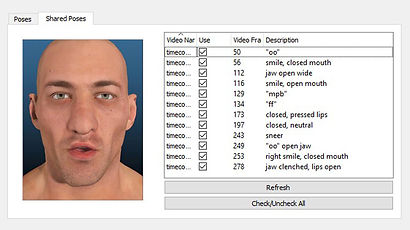
공유 포즈 라이브러리
여러 애니메이터가 한 캐릭터에 대해 작업하고 있습니까? Retargeter의 공유 포즈 데이터베이스 기능을 활용하여 향후 샷에 사용하거나 다른 애니메이터와 함께 사용하기 위해 생성한 모든 포즈를 저장할 수 있습니다. 이렇게 하면 샷을 애니메이션할 때마다 새로운 포즈를 만드는 대신 이미 생성된 포즈를 가져올 수 있고 공유 포즈 데이터베이스에서 리타게터를 직접 가져올 수 있고 자동 포즈 기능이 공유 포즈 라이브러리를 사용하여 캐릭터의 포즈를 자동으로 설정할 수 있기 때문에 시간을 절약할 수 있습니다. 제안된 프레임

자동화 API
생성할 애니메이션이 엄청나게 많습니다. Retargeter는 Autodesk 3D 애니메이션 앱에 대한 플러그인이므로 일괄 스크립팅 기능은 호스트 응용 프로그램의 기본 스크립팅 언어로 실행되는 명령을 기반으로 합니다. Maya에서 배치 스크립팅 명령은 MEL 또는 Python에서 실행할 수 있고 3DS Max에서는 Maxscript에서 실행할 수 있습니다. 반자동 또는 완전 자동화된 결과를 위한 신속한 워크플로우를 생성합니다.
Maya Retargeter MEL 명령 목록을 보려면 지식 베이스를 방문하십시오 .