
Retargeter
Facial animation and solving software
Retargeter 5.0
Autodesk Maya,
3DS Max and
MotionBuilder plugin
Clean curve data, easy for users to work with
Motion data from Analyzer is applied directly to equipment
Automated with Python, Maxscript and MEL commands
Create workflow
Retargeter 5.0
general workflow

character setting
Before you start creating facial animations, you should go through a quick and simple character setup process. This is done once per character and typically takes between 10 and 30 minutes to complete. The result of this process is a character setup file, an XML file used to open a gig in Retargeter.
Character setup in Retargeter is a two-part process. The first part is adding rig controls to the character settings xml so the software knows what controls are applied to each part of the face. This allows the software to animate the correct position on the rig in a way dictated by the user. This article details the first part of the process. The second part, Expression Set Creation, adds user-created poses for use with the AutoSolve feature and provides its own documentation, Expression Set Exercises. Expression sets are only needed to generate when using AutoSolve.

Tracking
The subtleties and nuances of facial acting can make or break an animation. To create the highest quality animations and add artistic decisions to the animation process, Retargeter is there.
The first step in retargeting a shot is to open a Performance via the Performance menu. The Open Performance dialog prompts you to select multiple files.
Performance File (.fwr) - In the Performance File field, select and animate the .fwr performance file that the analyzer generated during parameterization. This file contains tracking data used by Retargeter.
Character Settings File (.xml) - In the Character Settings field, select the character settings xml file you created for this character in the Character Settings step. For more information on Character Setup, see the following article: Character Setup Walkthrough.
Shared Pose Database (optional) (.fwsp) - The 'Shared Pose Database File' is an optional file that can be used to load "canned" poses for a character. This file is usually created by a supervisor and contains an artistically approved pose for each 'pose group' (mouth, eyes, eyebrows) of the character. See Shared Pose for details.
There are many options to choose from here, including importing video, importing audio, setting playback range, setting frame rate, and generating AutoSolve.

ANIMATE
In Retargeter, the first section at the top shows pose groups. Pose groups are containers that hold poses for each group. For example, an eyebrow pose is placed in an eyebrow pose group, a mouth pose is placed in a mouth group, and so on.
These groups are based on 'rig groups' defined for character rigs, each group having controls from multiple rigs. These groups are usually set to Mouth, Eyes, Brows, and Head.
Poses are an essential part of creating animations with Retargeter. Much like Analyzer generates training frames, the user determines where the most extreme and distinct facial features occur and poses the character appropriately in a given frame. These poses are then used in Retargeter's calculations to animate the entire shot, commonly referred to as "retargeting". If you don't like the results, you can adjust the poses, add more, delete some, or infinitely, and again retarget/auto-resolve to see results updated in near real time.

tablet
Retargeting is the process by which animations are created in a rig. Use data from generated poses or AutoSolve calculations (assuming AutoSolve is on) to keyframe controls added to Character Setup. Here, the user can extensively improve the animation by manually editing keyframes or adding/modifying poses and retargeting, just like any other animation.
To retarget an animation in a rig, do the following:
When you're happy with the pose you've created, in the Pose Groups window, select the pose group you want to retarget.
Click the "Retarget" button at the bottom of the Retargeter plugin. The retargeter then works for a while to generate keyframes.
Scrub the timeline or play the animation to see the results.
You can continue adding poses and retargeting as many times as you like to get the animation you want. Feel free to delete poses that are not in ideal positions or that hurt the results. Just select a pose and hit the delete button to the right of the Retargeter plugin.
MoCap Pro Gloves
Features of Retargeter 5.0

to all digital characters
apply human emotions
Retargeter is a high-quality facial animation and resolution software that uses machine learning and deep learning to retarget facial movements from tracked video to 3D characters.

Set up and use all character rigs
Say goodbye to complicated league requirements. The quality of your character is still very important, but with Retargeter you have flexibility in how you build your character. Retargeter can set keys on any keyable attribute. You can work with bones, joints, blend shapes, morph targets, custom deformers, and more. Set these properties in your character settings and you're ready to create amazing, realistic animations.

designed for animators
Best retargeting features.
I don't think you need to be a machine learning expert to create facial animations. Our products are designed by professional animators working in real productions. Our tool is simple and easy to understand, yet full-featured and capable of performing highly complex and realistic facial animations.

Organize data that is easy to work with
We know you need software that is easy to use, intuitive and always working. Retargeter's features take the stress out of keyframe changes and grinding. Data is applied very quickly, so iterations are fast and efficient. Intelligent keyframe reduction (cleaning), animation smoothing, master timing tools, frame ranges, and many other features make working with data incredibly easy.

Free resources to learn fast
Our support team is unmatched. To get started with animation in Retargeter and teach best practices, check out our extensive gallery of video tutorials and online knowledge base. You can also work directly with our support team to get the best results.
Features of Retargeter 5.0

Pose-based workflow
Poses are an essential part of creating animations with Retargeter. Much like Analyzer generates training frames, the user determines where the most extreme and distinct facial features occur and poses the character appropriately in a given frame. This pose is used in Retargeter's calculations to animate the entire shot. If you don't like the results, you can adjust the poses, add more, delete some, or infinitely adjust them and see the updated results in near real time.
Pose suggestions
The first and most useful option for creating poses is to use the auto-pose feature. This feature makes suggestions on which video frames the user should create a pose for, based on Retargeter examining the Analyzer's tracking data and figuring out where the most important shapes occur. It acts as a guide, pointing the user to the ideal position to create a pose.
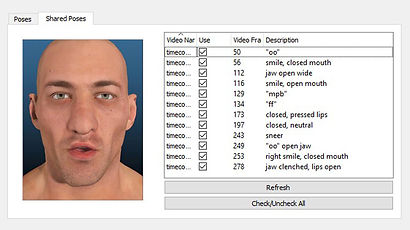
Shared pose library
Are multiple animators working on one character? Utilize Retargeter's shared pose database feature to save any poses you create for use in future shots or with other animators. This way, instead of creating a new pose each time you animate a shot, you can import poses that have already been created, you can import retargeters directly from a shared pose database, and the auto-pose feature automatically sets the character's pose using the shared pose library. Because you can save time. suggested frame

Automation API
There are tons of animations to create. Because Retargeter is a plug-in to the Autodesk 3D animation app, its batch scripting capabilities are based on commands executed in the host application's native scripting language. Batch scripting commands in Maya can be run in MEL or Python, and in 3DS Max Maxscript. Create rapid workflows for semi- or fully automated results.
For a list of Maya Retargeter MEL commands knowledgeVisit the base.